After applying Auto Root on T-Mobile galaxy S6 and S6 Edge, “Chainfire” has made a CF-Auto-Root file for the international variant of Samsung galaxy S6 (SM-G920F) and its officially added to the supported list.
If you would like to root Samsung galaxy S6 SM-G920F using Auto-Root method, you can safely follow our guide but, please read all the post before starting.
Caution:
- This method will NOT wipe the data of the phone, but its recommended to create a backup for the important files before starting.
- Rooting Samsung galaxy S6 will void the device’s warranty, It will also trip the Knox warranty.
- Make sure your device’s model number is SM-G920F, you can check it by going to your phone Settings > About device > Model number.
- CF-Auto-Root file in this post is ONLY for the international (SM-G920F) galaxy S6, flashing this file to any other variant might brick the device.
- Use this guide at your own risk.
Instructions:
- Download and install Samsung mobile USB driver on your computer.
- Download and unzip CF-Auto-Root zip File for galaxy S6 (SM-G920F) using 7-zip or any extracting tool.
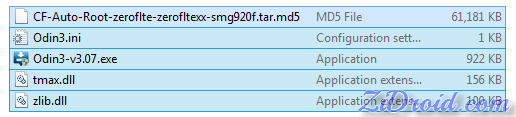
- Right click Odin3 tool and run it as administrator, Don’t use Odin3 v3.07 it doesn’t work for galaxy S6, use Odin3 v3.10.6.

- Back to your device, Turn it off then put it into download mode, if you don’t know how to put Samsung galaxy S6 into download mode, just press and hold Vol Down + Home + Power button until you see a warning message screen Now you have to press Vol Up to continue to the download mode.

- Plug your device into the computer via original USB cable while it is in Download mode.
- Wait awhile until windows install/update the required driver and Odin3 display the COM number of your device in ID:COM box + Added in message box.
- Now click the PDA button and navigate to the extracted “CF-Auto-Root-zeroflte-zerofltexx-smg920f.tar.md5” file step2.


- Double check everything one more time then Click Odin3’s Start button.

- It will not take more than one minute, DON’T unplug the USB cable until flashing process is completed
- After your galaxy S6 reboot and Odin3 display PASS! or RESET!, You can safely unplug your phone from the computer.

Now you will see SuperSu App ![]() in the Apps drawer, make sure to check if there is an update for SuperSu App in Google Play store.
in the Apps drawer, make sure to check if there is an update for SuperSu App in Google Play store.
To verify the root access on your galaxy S6 install “Root Checker“.
 ZiDroid Tutorials for Android smartphones
ZiDroid Tutorials for Android smartphones
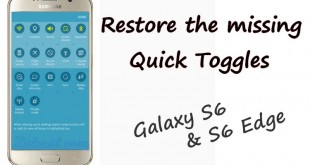

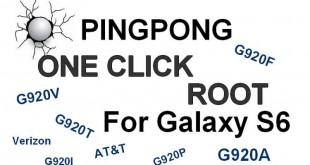

 Creative Commons 4.0
Creative Commons 4.0