 Power saver mode on HTC One M8 helps to increase battery life. It reduces the usage of device features that drain the battery such as the display and data connection.
Power saver mode on HTC One M8 helps to increase battery life. It reduces the usage of device features that drain the battery such as the display and data connection.
Power saver mode feature isn’t active for some HTC M8 devices, and if you go to Settings / Power, you will not see the option of power saving. we will guide you how to show power saver option under power settings.
Requirements :
- Rooted HTC one M8, if you don’t have root access on your device you can get it from here
- Installed SQLite Editor app on your device Not free
Steps :
- Open SQLite Editor app, wait until it load all apps on your device
- Grant the app, once it ask you for root permission
- Scroll down to open Settings Storage > settings.db > Secure
- Scroll down and highlight “hide_ui_user_powersaver“, Press on the pencil icon on the top to edit it.
- Change the value from 1 to 0, then hit Save
- Highlight “hide_ui_powersaver_connectivity“, Change the value from 1 to 0, then Save it.
- Restart your device to enable the changes
Now you can see Power saver option under Power settings
Enjoy better battery life on your HTC One M8
Source : 1
 ZiDroid Tutorials for Android smartphones
ZiDroid Tutorials for Android smartphones

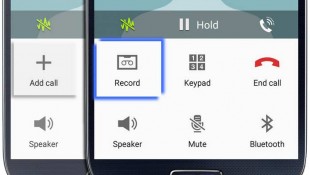


 Creative Commons 4.0
Creative Commons 4.0