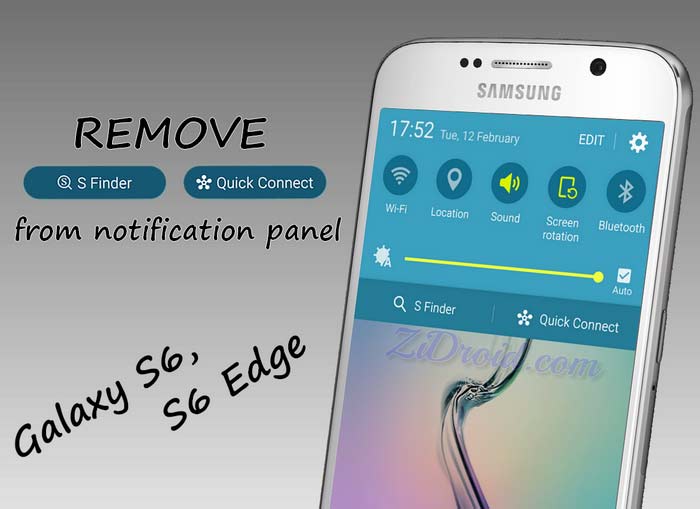 After releasing the Galaxy S5, Samsung has added new features to the software, one of them is adding the “S Finder” and “Quick connect” buttons in the notification panel for make it easier to galaxy users to access it fast.
After releasing the Galaxy S5, Samsung has added new features to the software, one of them is adding the “S Finder” and “Quick connect” buttons in the notification panel for make it easier to galaxy users to access it fast.
Its a great feature for some users but for many users these two buttons are too annoying because they don’t use it or they don’t even know its for what.
Unfortunately Samsung didn’t give us an option to remove S Finder and Quick Connect from notification panel, but if your have root access on your Samsung Galaxy S6 or S6 Edge we will help you to get ride of it.
S Finder and Quick Connect buttons are hidden on Verizon and AT&T Galaxy S6 / S6 Edge, so we will modify build.prop system file to change your device product name to AT&T or Verizon, lets get started.
Requirements:
- Rooted Samsung Galaxy S6 / S6 Edge.
- ES file explorer App installed or any other root file explorer app.
Instruction for getting ride of S Finder and Quick Connect:
Before starting please make a backup!
- Open “ES File Explorer” and press on the top left icon.
- Press Tools then choose Root Explorer.

- Hit Mount R/W, change Path “/” and “/system” from RO to RW then press OK.

- Once you press OK Superuser will ask for root permission hit GRANT.
- Press the top left icon, hit Local, choose / Device.

- Open system folder, search “build.prop” file, we will modify this file so its better to make backup before modifying it.
- Now Tap “build.prop” file, then Select “ES Note Editor”.

- Press the top right icon (3 dot) and choose Edit.
- Search the following line:
ro.product.name=zeroxxx
- For Galaxy S6, Change this line from ro.product.name=zerofltexxx to (AT&T):
ro.product.name=zeroflteatt
or (Verizon):
ro.product.name=zerofltevzw - For Galaxy S6 Edge, Change this line from ro.product.name=zeroltexxx to (AT&T):
ro.product.name=zerolteatt
or (Verizon):
ro.product.name=zeroltevzw - Hit the back button then press Yes to save the file.
- Reboot your device, to apply the changes.
- profit.
Some Notes:
- You can restore S Finder and Quick Connect by restoring build.prop file step6.
- Downside of changing the product name to AT&T is that you will get your carrier name always on notification bar.
- Downside of changing the product name to Verizon is that you will get Verizon’s 4G LTE icon
 always on notification bar.
always on notification bar.
 ZiDroid Tutorials for Android smartphones
ZiDroid Tutorials for Android smartphones

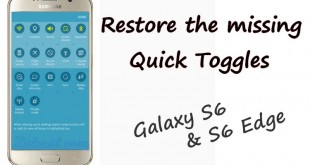

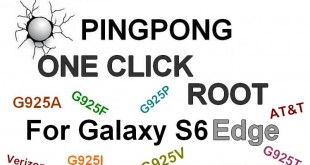
 Creative Commons 4.0
Creative Commons 4.0
Is there a fix for the S5?
Will renaming the files hurt my battery life? I am afraid that if I rename the file to a different carrier it will start searching for the AT&T bands or the Verizon bands. Thanks
No, and if you have any problem in the future restore build.prop file step6
But now you have Carrier logo in status bar if you use ATT option.
Exactly, so that I prefer Verizon try Verizon